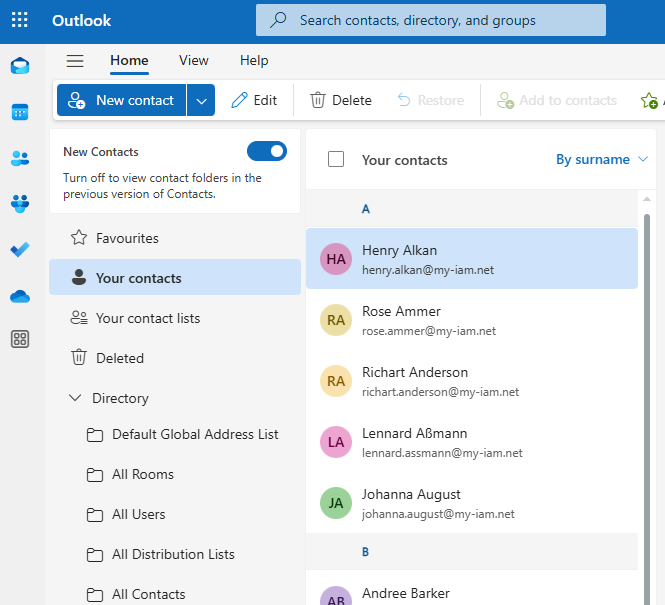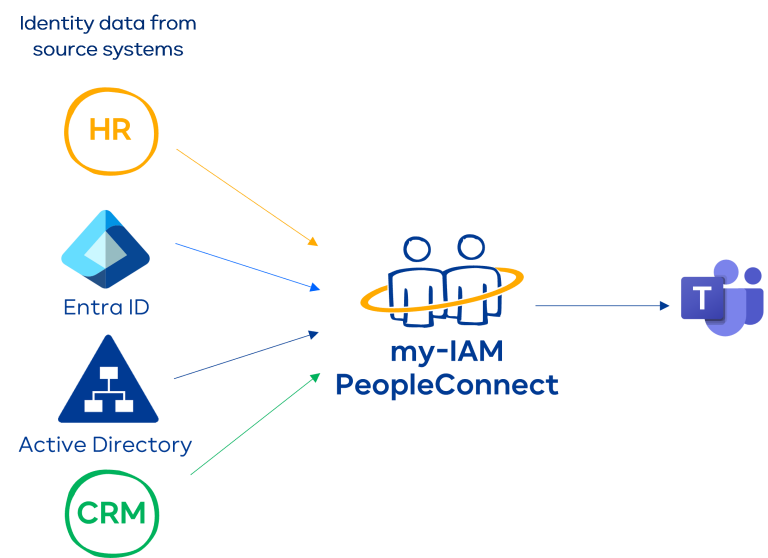Synchronise contacts in Microsoft Teams
If you use Microsoft Teams as the primary collaboration tool in your company, it makes sense to have all your contacts there. However, contact data is often distributed across multiple systems and sometimes even duplicated. This article describes how to synchronize your contacts from sources like Outlook, Google, CRM, and HR into Microsoft Teams, using Microsoft Power Automate or my-IAM PeopleConnect.
Index
Why is synchronization important?
Companies often use a variety of contact sources to optimize communication and collaboration. These include Outlook for email, Skype for instant messaging, Google Contacts for managing personal contacts, various CRM systems for customer information, and others like HR or management systems. However, this variety of sources can lead to confusion and make it difficult to stay organized.
A common problem is that contacts are duplicated or inconsistently maintained across multiple systems. This can not only cause misunderstandings but also make accessing important information more difficult. For example, if a team member updates a contact in Outlook, but this contact is not updated in Teams or the CRM system, it can result in delays and errors in communication.
Additionally, it can be frustrating to switch between different applications to find the contacts you need. The lack of integration often leads to inefficient workflows and reduces employee productivity. Therefore, it is crucial to find a solution that enables centralized contact management and simplifies synchronization between various systems.
Synchronizing Outlook contacts
In theory, Microsoft Teams integrates seamlessly with Outlook. To make your Outlook contacts available in Teams, you must ensure that your Outlook account is linked to Microsoft 365. Once this is done, your Outlook contacts will automatically appear in Teams and be immediately available.
But of course, it’s not that simple. In Teams, only contacts within the company are generally available. We’ve already described how to import all Outlook contacts into Teams in another article: “Outlook contacts in MS Teams import.”
Synchronizing Google contacts
Google Contacts cannot be directly synchronized with MS Teams. You must first sync them with Outlook and then from Outlook to Teams.
A detailed step-by-step guide is available in this article from Microsoft: Transfer contacts between Outlook and Google Gmail
Synchronizing other external contacts
You may already know this. But what about other contacts from Excel lists or older address book solutions? And what about customers and partners from CRM systems or other SaaS applications?
Synchronization with Power Automate
Of course, there are many more contacts in other systems that would be useful in Microsoft Teams. For example, customers or other partners from CRM systems, HR systems, management systems, etc. Power Automate theoretically offers the ability to synchronize identity data into Microsoft Teams. It provides a variety of connectors that integrate data from different sources (e.g., Dynamics 365, Salesforce, SharePoint, Excel, or custom APIs) and import them into Teams. However, it’s not that straightforward.
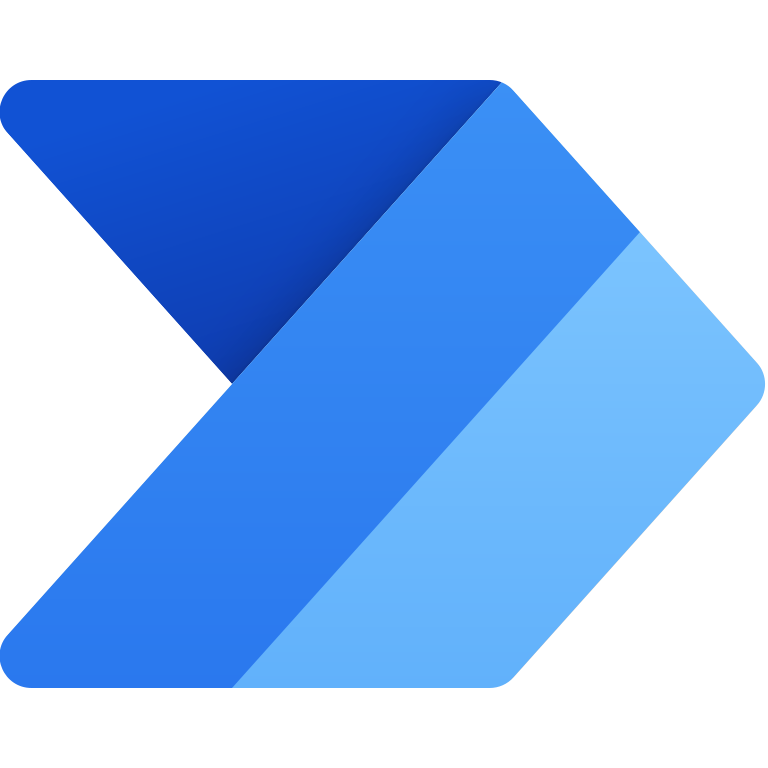
However, not all applications have a Power Automate connector. Moreover, the Power Automate tool is not suitable for bulk data or mass updates.
Different systems often use different data formats and structures, which can complicate data integration. During synchronization, data must be reformatted or mapped to fit the target system. Complex data mappings requiring many conditions or transformations can overwhelm Power Automate, leading to errors or slow execution.
Power Automate focuses more on automating notifications, alerts, file management between SharePoint (e.g., automatic archiving), approval workflows, and sometimes for marketing and sales purposes (e.g., follow-up emails).
my-IAM PeopleConnect solution
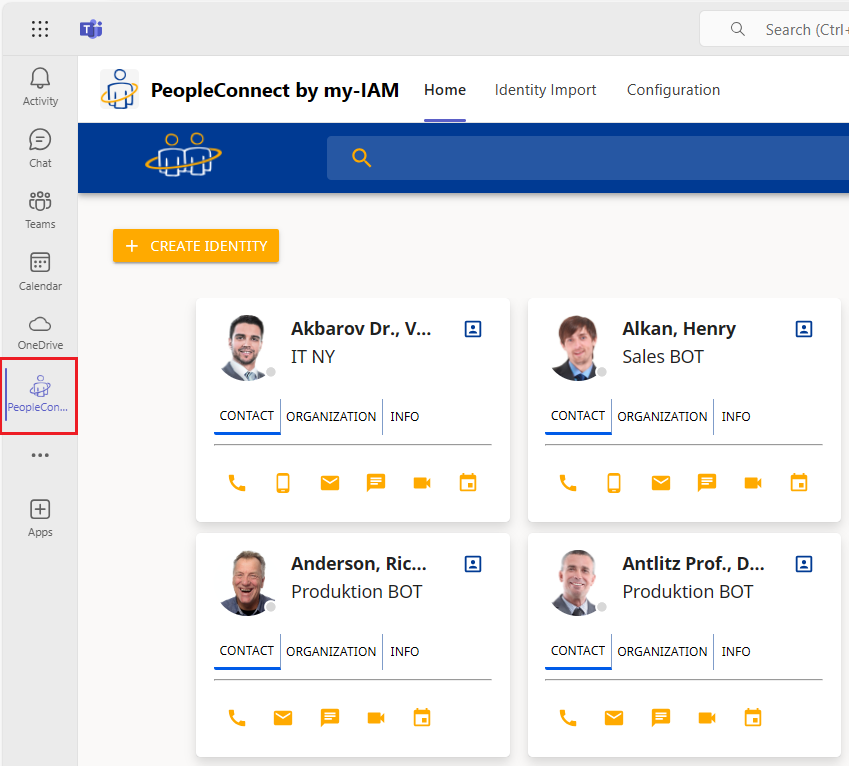
An alternative is my-IAM PeopleConnect. PeopleConnect is a user-friendly app developed by FirstAttribute to quickly locate and connect various identities and groups from multiple data sources. As a pure cloud service (SaaS), PeopleConnect specializes in consolidating identities and groups in a global directory.
With this solution, you can view, organize, and directly contact your contacts (internal, external, customers, partners, etc.) in one place via Teams.
PeopleConnect can also handle more complex mapping logic to always manage and keep permission management of different users and identities under control and up to date.
Contact us if you’re looking for a global address book solution and want to integrate your contacts into MS Teams.