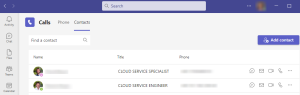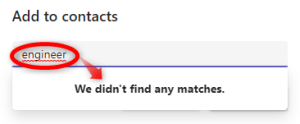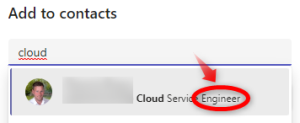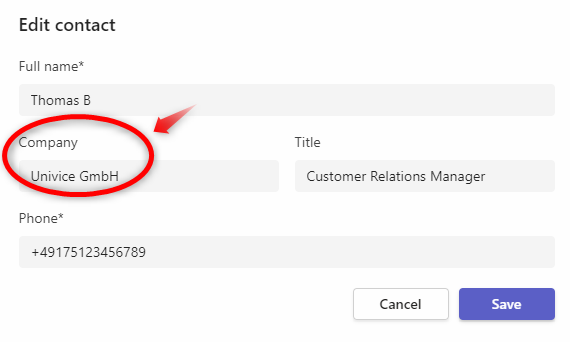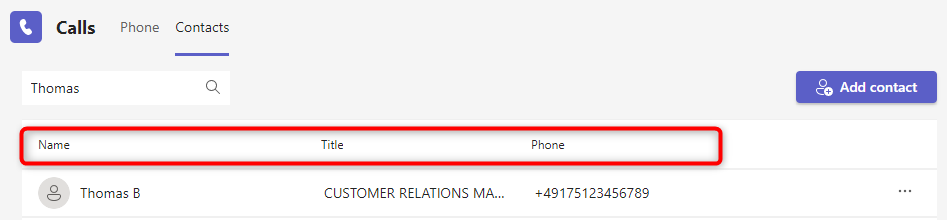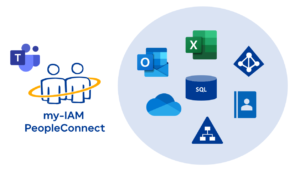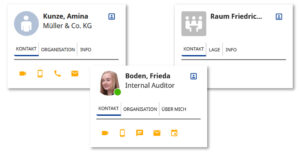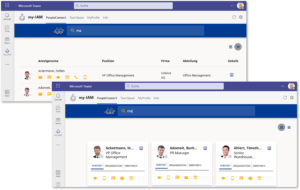Central address book in MS Teams – all contacts from different sources in one place
In many companies, Microsoft Teams (Teams) is now the common application for collaboration between colleagues and teams. But when there is a topic that no one in the immediate vicinity can answer, the search for the right contact person begins. Teams lacks a central address book with contact data for external contacts. In addition, not all employees know each other, especially if the company is large and international.
In the following article, we look at the advantages of a central address book in Microsoft Teams (Teams), provided by our solution my-IAM PeopleConnect. In addition, we explain why the standard search for contacts in Teams is often not enough, especially for large companies.
Index
Limited contacts in MS Teams
In MS Teams or even Outlook there are only limited possibilities to search for contacts.
For a better understanding, we will briefly examine how contacts are organized in Teams and where the limitations lie. In principle, there are two types of contacts in Teams, the chat contacts and the call contacts.
Chat contacts
The chat contacts are all those people who also use Teams or, for example, Skype for Business. Here, Teams accesses the M365 users stored in Entra ID. These can be internal employees or external colleagues who also use M365.
Calls contacts
In the “Calls” section, there are two options: Phone and Contacts.
Under “Phone” you can see the people you have already been in contact with. If you want to call a new colleague, the known M365 users are suggested when you enter a name.
In the area “Contacts” the already existing Teams contacts are displayed in alphabetical order. These contacts are added by each user himself – so it is not a central address book. To add a new contact, the option “Add contact” must be used. You can also see from the description of Microsoft that this is all that is provided.
In the list view, you can see the position and phone number next to the profile picture and name. For each contact there is a selection of contact options. This is the only overview of contacts that Teams provides. The contact list is not customizable.
The longer the list, the more often the search field is used in practice. However, to find a contact in the existing list, only the first or last name, title and phone number can be searched here.
See also our article “How can I find my contacts in Microsoft Teams?”.
This is why adding contacts to Teams is not enough
But this is where the problems begin. What if you don’t know the name or only remember fragments? Maybe you are looking for someone with certain skills to work on a project? Or you need information about customers or market developments? What happens if you need a contact that is not stored in Entra ID? Even though “adding contacts” sounds easy, unfortunately it is not in Microsoft Teams.
Contacts only searchable to a limited extent
The following disadvantages are apparent when searching for contacts:
- The search options for contacts are limited and restricted to names, titles and full phone numbers.
- Fragments of a word or number are not searchable.
- It is also not possible to search for skills or abilities.
- The inaccurate search, which Microsoft has configured with “Starts with”, is particularly disadvantageous.
For example, a search for “engineer” does not return any hits, even though there is an employee in the company whose job description contains “engineer” (Cloud Service Engineer).
- When adding a new contact, there is the “Company” input field.
However, this does not appear in the list view in Teams and is consequently not searchable.
In summary, it can be stated: If you are looking for contacts in a large company whose names or positions you may not know, then searching via Teams offers little chance of success.
No other data sources integrated
In addition, Teams only offers access to M365/Entra ID users. In practice, however, companies often additionally use other sources to store contacts, such as
- Active Directory
- Outlook/Exchange Online
- Telephone systems
- Excel/CSV-files
- other databases
If an employee wants to access all contacts via the Teams contact search, this is not possible with Microsoft on-board resources.
How a central address book works in Teams
These improvement opportunities are what my-IAM PeopleConnect is dedicated to. The new PeopleConnect cloud service of the my-IAM platform
- centralizes all internal and external contacts from multiple data sources,
- improves the searchability of contact persons and
- makes the contacts available in a flexible address book view.
Central integration of internal and external data sources in a Teams address list
As a special feature, my-IAM PeopleConnect leverages contacts from various data sources and makes them available in Teams as a central address book. It integrates various data sources, such as M365/Entra ID, Active Directory, SQL databases, CSV files, phone systems and more.
The data is brought together in a fast repository, mapped and can then be accessed by Teams.
Central address book with precise and extendable search
The advanced search functions produce more precise results because the search is configured as “Contains”.
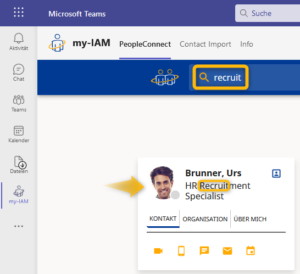
PeopleConnect generates exact matches that do not exist in Microsoft Teams.
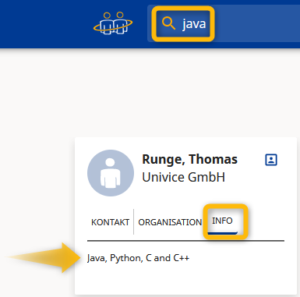
This makes finding the right contact many times more accurate and effective than with native Microsoft Teams tools.
Flexible and multifunctional address directory for all contacts
my-IAM PeopleConnect takes into account the individual requirements of companies and offers high configurability. Among other things, various contact objects, such as
- internal employees,
- external contacts,
- rooms
can be integrated and displayed differently.
The order of the names, as well as the designations below them, can be set individually: whether company name, job title or department.
Organized dashboard for contacts
For this purpose, the contacts are displayed in a clear “GetConnected” dashboard. Depending on individual taste, the contacts are available to users as tiles or lists.
Having a configurable contact display with relevant object types and attributes gives organizations great flexibility. The information about a person is more comprehensive than in Microsoft Teams. Depending on individual requirements, the company, department or other additional information can be displayed as a tile or list.
It is also helpful to sort the contacts into groups, such as:
- „My favourites“
- „My project“
- „My department“
- „My company“
Global address book in MS Teams – Conclusion
A central address book in MS Teams is a useful tool for centralizing all internal and external contacts in one place. Since Teams is in daily use as an everyday application, it is ideal as a hub to centralize all contacts. This way, a user does not have to open several applications to find the right contact.
We offer you a central address book in Microsoft Teams with our enterprise service my-IAM PeopleConnect. This makes it possible to view all contacts, both internal and external, both cloud-based and from other sources, in one place.
With PeopleConnect, employees search, find, and connect easily and quickly without having to use multiple applications.
Contact us if we can help you with your implementation of a central address book.