Windows 11 offers solid integration of Microsoft Teams
Windows 11 offers a solid integration of Microsoft Teams. What’s new and how does it work? In this article, we answer your questions about the integration of the Microsoft Teams app in Windows 11.
Index
Windows 11 integrates MS Teams
Microsoft integrates the new client for Microsoft Teams, especially the Messenger, very tightly into the operating system in Windows 11. The client is installed along with Windows 11 and is solidly integrated into the system as well as into the settings. Microsoft Teams is also tightly integrated into Windows 365. In this context, it is of secondary importance whether companies use Windows 10 or Windows 11 as their base operating system.
The difference in the integration, however, is that the Teams client integrated into Windows 11 does not offer the comprehensive capabilities of the Teams desktop client from Microsoft 365. The client integrated into Windows 11 is primarily aimed at private end users. It is not yet clear whether this will remain the case.
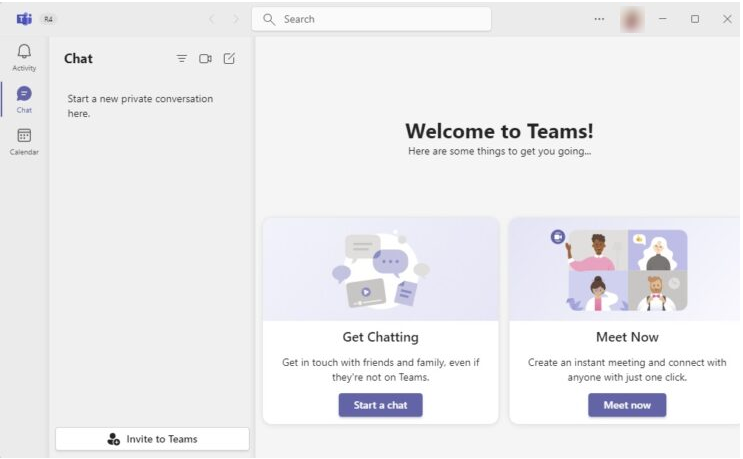
Microsoft Teams is closely linked to Windows 11
This shows that Microsoft is pushing for close integration into its operating systems with Microsoft Teams, but does not yet know exactly where the path should lead.
However, the Teams integration is initially not about the connection with the Microsoft Teams client to Microsoft 365, but mainly about the chat function of Microsoft Teams. In addition, it is also about the possibility to hold private meetings. However, there is no access to resources in Microsoft 365.
One good thing is that the traditional Microsoft Teams desktop client is still available in Windows 11.
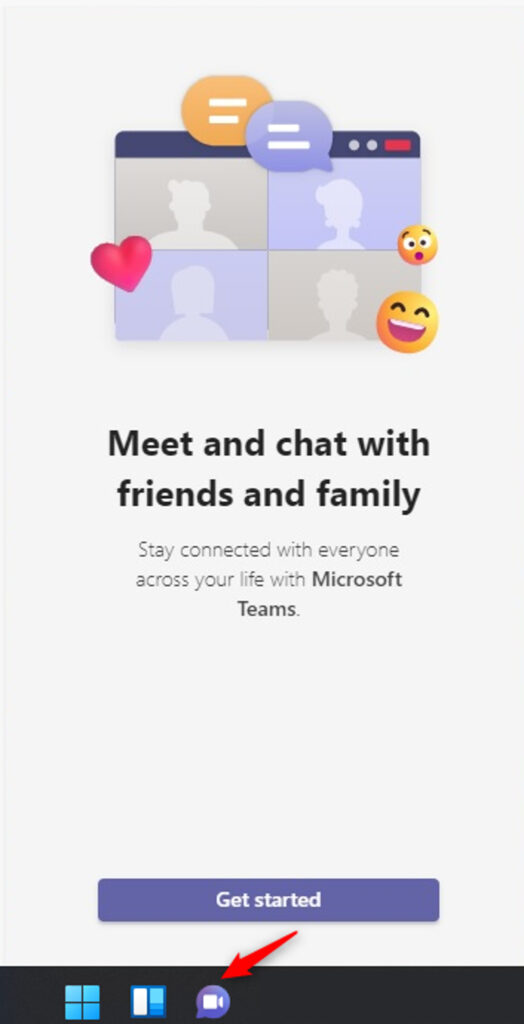
You can show or hide the icon in the taskbar settings.
Microsoft Teams chat function
The Teams client for chatting is named “Chat” and can also be seen in the taskbar. The icon is a purple speech bubble with a white camera. Via the icon in the taskbar or the key combination Windows key+C the client opens and allows access to contacts and chats. The window can also be used to open an extended client of Teams in Windows 11 with “Open Microsoft Teams”. But again, this is not the desktop client of Microsoft Teams in Microsoft 365, but a limited version.
If users have installed the Microsoft Teams desktop client, it can be displayed with another icon in the taskbar. This is confusing for users. Ultimately, however, the current situation is that the integration of Microsoft Teams into Windows 11 means that two different Teams clients can always be used when the complete Teams client is installed, and with different user accounts. On top of that, both the chat client and the Teams client of Windows 11 are available via the taskbar. The latter looks similar to the desktop client of Microsoft Teams from Microsoft 365, but is much more limited. This makes it all the more confusing that the clients look very similar.
The Microsoft Teams client in Windows 11 is available in parallel with the desktop client in Windows 11, which provides all the features of Microsoft Teams in Windows 11, including connectivity to Microsoft 365 resources and the ability to log in to Entra ID.
Windows 10 and Windows 11 do not differ here. Both operating systems support the operation of Teams, only Windows 11 still has the internal client. The Teams client of Windows 11 can be started via a button in the lower part of the chat.
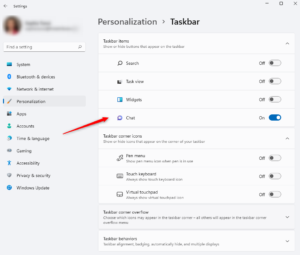
The Teams chat client is integrated in Windows 11 by default.
Getting started with Microsoft Teams in Windows 11
The first step is for users to log in to the chat client based on Microsoft Teams on Windows 11. This must be a private Microsoft account, not a Microsoft 365 account. Windows 11 generally allows direct connection to Microsoft 365. Users can log in to the PC with their account from Entra ID. However, it is not possible to use this account for Teams in Windows 11 as well. Why Microsoft solves this so inconveniently is difficult to justify.
After logging in to Windows 11, you log in to Microsoft Teams. The same account can be used for this, but it does not have to be. In any case, users must use a private account here. Business and school accounts as well as accounts from Microsoft 365 and Entra ID cannot currently be used with the client integrated into Windows 11. Entra ID therefore is currently still excluded. Of course, this makes the integration of Teams in Windows 11 almost useless for professionals.
Of course, the conventional desktop Teams client can be used in parallel, which in turn allows logging in with Microsoft 365 accounts. However, the Microsoft Teams chat client in Windows 11 also allows synchronizing Outlook contacts, which are then available in the chat. However, no data exchange between the different clients is possible.
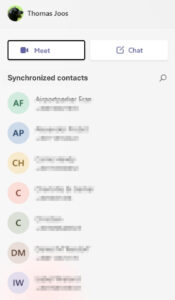
After logging into the Microsoft Teams chat client in Windows 11, meetings can be scheduled and chats can be started.
It is also possible to edit the settings for the integrated client via the chat client in the taskbar or from the Start menu. Here, groups can be created, chats can be started and meetings can also be scheduled. The synchronization of contacts can be adjusted in the client’s settings. The menu item “Privacy” is available for this purpose. The sources from which the chat client is allowed to synchronize its contacts can be set via “Manage” under “Synchronize contacts”.
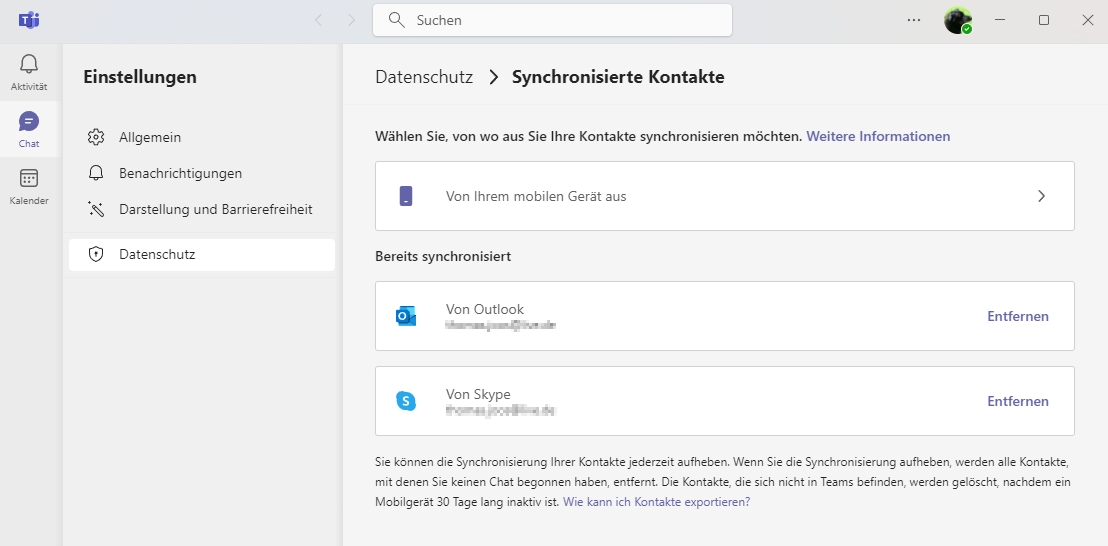
Synchronization can be configured in the data settings of the Teams client in Windows 11.
Desktop client versus Windows 11 client
The Microsoft Teams client integrated in Windows 11 has basically nothing to do with the Teams desktop client, which is also available in Windows 11. However, this must be installed manually, just as in Windows 10. It is also possible to log in to the Microsoft Teams desktop client in Windows 11 with a Microsoft 365 account.
Here, of course, the same account can be used as for the Windows 11 client. Basically, users can log in to Windows 11, Microsoft Teams in Windows 11 and the Teams desktop client with completely different accounts.
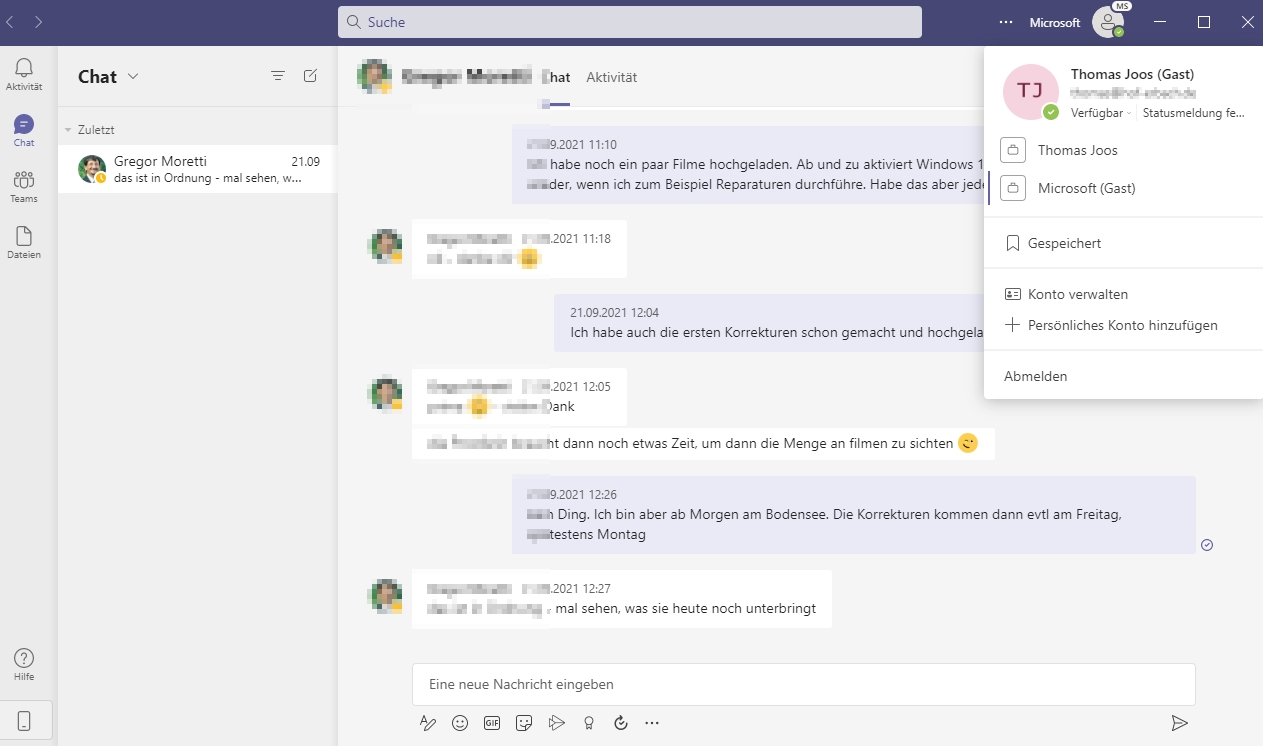
The Microsoft Teams desktop client and the Windows 11 client can be used in parallel.
Summary
Windows 11 does offer tighter integration of Teams, but it is almost useless for professionals. Due to the missing log-in option to Microsoft 365 and Entra ID, it is not possible to use resources from Microsoft 365 in Teams from Windows 11. The client is currently primarily aimed at private customers. However, it is highly doubtful whether Teams will prevail here.
Possibly, Microsoft will also allow logging in with a Microsoft 365 account and Entra ID in the future. In this case, the client can be useful, since one or the other installation can be saved. Until then, the client can at most be used for free communication between users who work in the home office and with Windows 11, and who do not log in to Active Directory or Entra ID with their account.
Do you have questions about Microsoft Teams? Please contact us!



