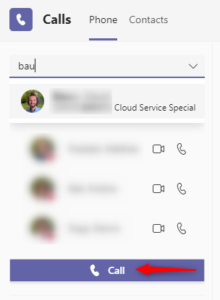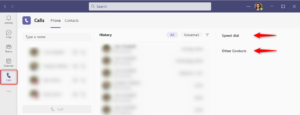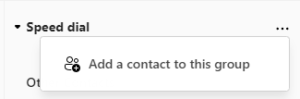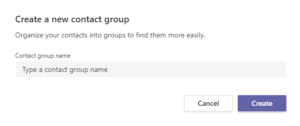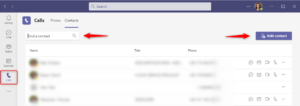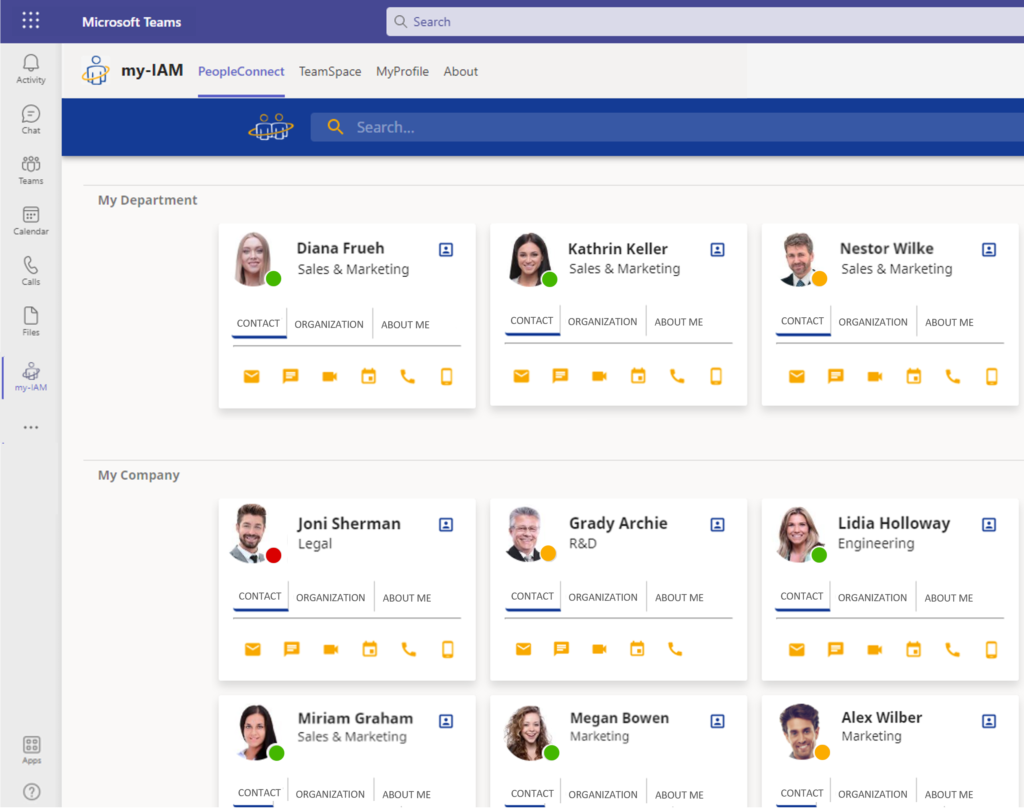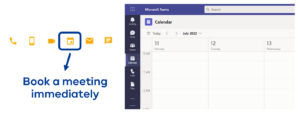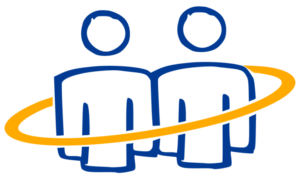How can I find my contacts in Microsoft Teams?
We constantly have to contact colleagues from different departments, locations or someone from a team. If we don’t know where to look, the search itself soon becomes time-consuming. In this article we explain how you can quickly find your contacts in Microsoft Teams.
 With our my-IAM PeopleConnect service, you get an enterprise solution to quickly find the right contacts and connect with them in Teams. Your employees only need one tool to find the right internal and external contacts and connect immediately.
With our my-IAM PeopleConnect service, you get an enterprise solution to quickly find the right contacts and connect with them in Teams. Your employees only need one tool to find the right internal and external contacts and connect immediately.
Index
Search contacts in Microsoft Teams
Microsoft Teams offers you several options to quickly find important contacts.
Find contacts with the Teams search
The first option to find contacts is the search field. At the top of the Microsoft Teams app, the search field is always visible and therefore quickly accessible.
However, here you can only search by first name or last name. Unfortunately, you cannot find the right person by entering their phone number, email address, job position or other details.
Use speed dial and other groups for fast contacting
The second option is in the Calls section of the Microsoft Teams menu.
Clicking on this menu item you will find a division into two categories, “Phone” and “Contacts”.
Under Calls > Phone you will find an overview of your most frequent contacts on the left side. You can contact them immediately via video call or phone. If you want to speak to another colleague, enter the first letters of the name in the search field above and the colleague will be displayed. Microsoft Teams offers the possibility to start a call immediately..
Furthermore, in addition to a call history, you automatically have the groups “Speed dial” and “Other contacts” on the right to choose from. With the help of these groups you can classify contacts and quickly find them again.
You cannot delete these groups, they are there automatically. Under “Speed dial”, Microsoft Teams adds the most contacted colleagues automatically. At the same time, you can add contacts and set up the groups for yourself.
If you have many contacts, it is also possible to create additional groups. To do this, click on the “Chat” menu item and select the “Contacts” option. In the lower part of the view you will find the option to create new contact groups. These groups will be displayed immediately under “Calls”.
Tip: Each added contact in the speed dial is also automatically entered into your contact list (see next point).
And how does it work on the go? These groups are also available in the mobile app.
Add new contacts
Another option to find your contact is the contact list – a kind of personal phone book. It is located in Microsoft Teams under Calls > Contacts.
This list is initially empty. All contacts you add to your groups (Speed dial, Other Contacts, etc.) will automatically appear in this list. Of course, you can add more contacts manually. However, they will not automatically appear in the above groups.
Adding is quick. To do this, click on “Add contact”. If you enter the first letters of an email address or first name in the search, Microsoft Teams will suggest all Entra ID contacts (including existing guests). Clicking on the correct contact will immediately add it to the list. For external contacts, you need to enter the full email address
Find colleagues in the contact list
All contacts are sorted alphabetically and accessible with a few clicks. It is helpful that you can search your existing contact list not only by name, but also by a position or a phone number. The first letters of a position or the first number of a phone number are enough to get a result. However, the search only considers the contacts in your list and requires data to be maintained manually. Moreover, this contact list is your personal compilation and in this sense is not a company-wide searchable phone book.
You can then quickly reach your colleagues with a click on the chat, mail, video call or call icon:
However, the contact list remains very simple. It is not possible to filter or add more columns with other attributes.
A further disadvantage of the contact list: The list is static and does not update automatically. For example, new contacts resulting from chats are not automatically added to this list.
And what about on the go? This contact list is not yet available for mobile devices, like smartphones. Only the group view is available on mobile devices.
For an improved phone book experience, there’s the Microsoft 365 phone book from my-IAM. With this personalized phone book integrated with Microsoft Teams, you’ll always have up-to-date contact information for all your colleagues on demand, company-wide. The M365 phone book is a service of my-IAM PeopleConnect.
Find contacts with my-IAM PeopleConnect
my-IAM PeopleConnect primarily has an employee-centric approach. The goal is to achieve the fastest and easiest communication and collaboration between you and your colleagues. As a global address book in Teams, it combines contacts from various data sources, even outside the M365 world. Matching the Microsoft Teams app, my-IAM is a service from the cloud and seamlessly integrated with Teams (downloadable as a Teams app).
Key services integrated with PeopleConnect:
- GetConnected – Quickly connect via a contacts dashboard
- Who is who – Smart phone book with an advanced search
- My profile – Self service for your own profile
GetConnected – Reach contact persons in two clicks
With my-IAM PeopleConnect, you no longer search for colleagues, you simply find them in two clicks. With a first click on my-IAM you get the GetConnected overview with:
- your favourite contacts
- people from your next meetings
- the colleagues in your department
The view is generated automatically and updates itself. Employees can also decide for themselves whether they prefer a tile view or their contacts in a list. With a second click you can already reach your contact via phone, mail, video call and chat. You can also book a meeting immediately by clicking on the calendar icon.
Who is who? – Find contacts faster and smarter
If someone is missing from your contact list, use Who is who? from PeopleConnect. With the Who is who? feature, your people search gets a turbo boost. You can find the right contact with just a few letters of the department or a few numbers of a phone number. Unlike the Teams standard tools, you can also search by a position, role or competency, using a smart M365 address book.
Who can help me with Photoshop? Who can help me with Outlook? Even for special requests you will find the right person with the Who is who? service of my-IAM PeopleConnect.
MyProfile – Add valuable information
The third integrated service in PeopleConnect offers great added value to your employees. With the ability to update user profiles themselves, useful information about
- skills,
- project experience or
- technical know-how
can be added. This allows PeopleConnect to search for specific details. In this way, PeopleConnect makes it easier for employees to find the right contact person for a concrete question.
Summary
With Microsoft Teams, every employee can build their own simple contact list and find contacts faster thanks to contact groups.
However, the static lists require manual maintenance and are only searchable to a limited extent.
my-IAM PeopleConnect provides an automatically generated view of the contacts you need most often. Searching and managing contacts is no longer necessary, everything is done automatically. Who is who? also provides a permanently updated phone book, which can also be searched by skills and roles.
The my-IAM platform offers your users a powerful Microsoft Teams experience. We are experts in Microsoft Teams and know the many benefits, but also the limitations of the application. For us, the focus is on security as well as service for your employees.
What should work even faster in Teams? We have developed innovative solutions for you and your colleagues.